Overview
For schools using the Lottery feature, there are some additional settings you can configure within the Lottery Settings page (Settings > Lottery > Lottery Settings). Here, you can tailor what information is displayed on both the waitlist and lottery results screens. Additionally, you can set up various visual preferences for the lottery presentation.
Don't forget to click Save on any changes before exiting this page!
Who has access to this?
Types: System Admin and Admin
Permissions: Any
In this article
Additional Data Displayed on Waitlist & Lottery Results
Siblings that are also applicants?
When this option is checked, the siblings that are also applicants of the students in the lottery will display on the view screen and on the waitlist pages within the Admissions tab.
Siblings that are also students?
When this option is checked, the siblings of the students in the lottery that are current students in the school will display on the view screen and on the waitlist pages within the Admissions tab.
Lottery Presentation
Maximum student rows to display at once
This is the maximum number of student rows you want to display at once in the presentation mode.
Fade in animation time
This is the animation time for all of the results to fade in during the presentation, which are set in milliseconds.
Fade out animation time
This is the animation time for all of the results to fade out during the presentation, which are set in milliseconds.
Student info heading delay
This is how long each students name and position is displayed on the screen along the left.
Student info row delay
This is how long each students name and additional information is displayed in the row format along the right of the heading.
Final result delay
This is how long the results will display before moving onto the lottery is complete page.
Hide student name
When checked, names will be replaced with the value in the Lottery ID (lottery_id) field when you present the results.
This option is useful if your school runs your lottery and presentation live in front of families. You can provide each family with their student's unique ID, so they will be the only ones to know if they were accepted or waitlisted.
Please note: For the ID to populate, you must have it set up. To set this ID value for students, you can either (1) import it into the lottery_id field, (2) update it manually on the student contact record, or (3) have our Support Team set the field to auto-generate.
Hide student birth date
When checked, this option will hide the student's birth date when you present the lottery results.
Miscellaneous
Partition lotteries and waitlists by lottery_option_1?
When you enable this priority option and have students with the relevant field filled out, the lottery will prioritize those students first. Only students meeting the priority criteria will be considered in the lottery.
For example:
Your Lottery Option 1 field includes "International," and you have marked students who meet this criterion by selecting "International" in their Lottery Option 1 field.
You set the lottery to prioritize "International."
When you run the lottery:
- The system will first check if students have "International" in their Lottery Option 1 field.
- Among the students who do have "International" selected, the system will randomly select students to accept, based on the number of available spaces and the tier (saved searches) prioroties.
- Students who do not meet this criterion will be automatically waitlisted.
How to set up the Lottery Option 1 priority
Update the Field:
- Go to the fields page and search for "lottery_option_1."
- Edit the field values to include the options you want the lottery to prioritize (e.g., "International"). You can add multiple options, but you will select only one for the lottery.
Update the Lottery Settings:
- In the lottery settings, check the box for “Partition lotteries & waitlists by lottery_option_1.”
On the Student Records:
- For all students that meet your priority setting, update their "lottery_option_1" field to include the selected criteria.
You can update students individually (on their records). The "lottery_option_1" field is located on the student records under the personal tab.
You can also update this field in bulk from the admissions list page. Read how to update fields in bulk here: Bulk Updates
When Running the Lottery:
- Select your priority option from the "Lottery Option 1" dropdown.
A couple of closing notes
- Remember to save your changes before exiting the page!
- To learn how to run a lottery, check out our Running a Lottery article.

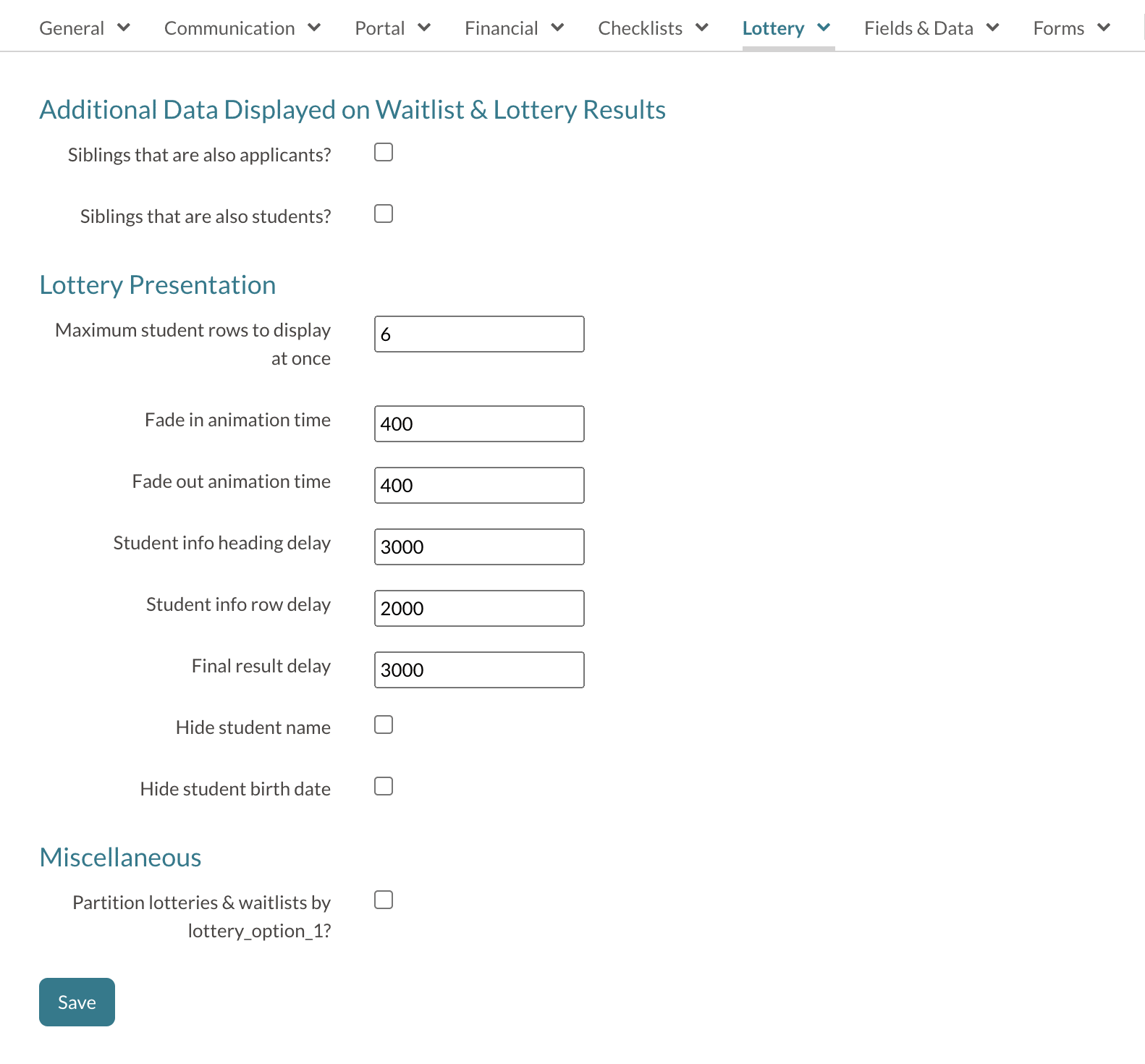
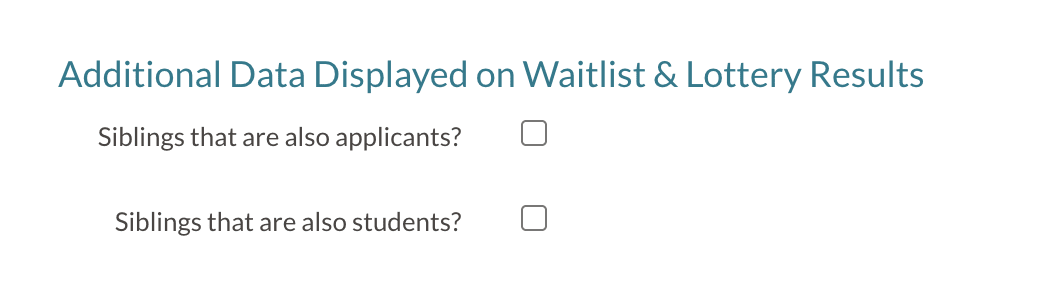
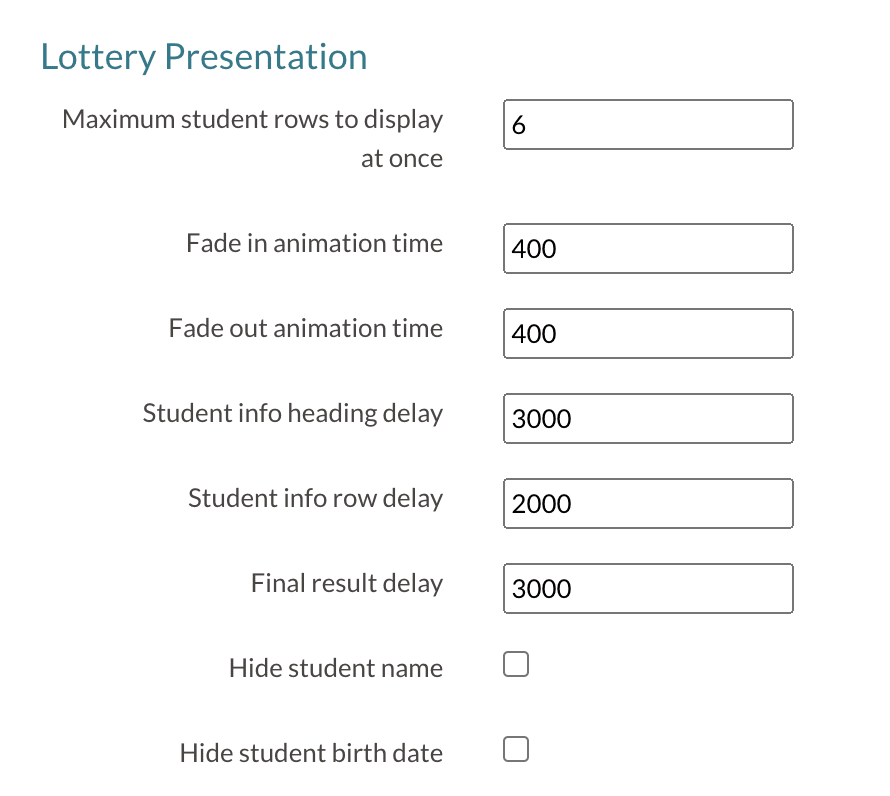
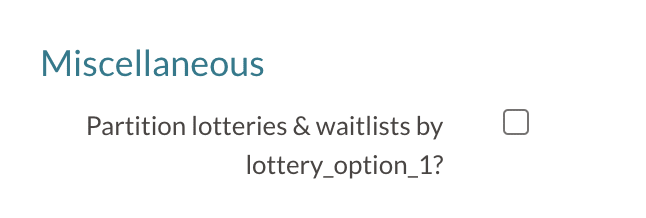
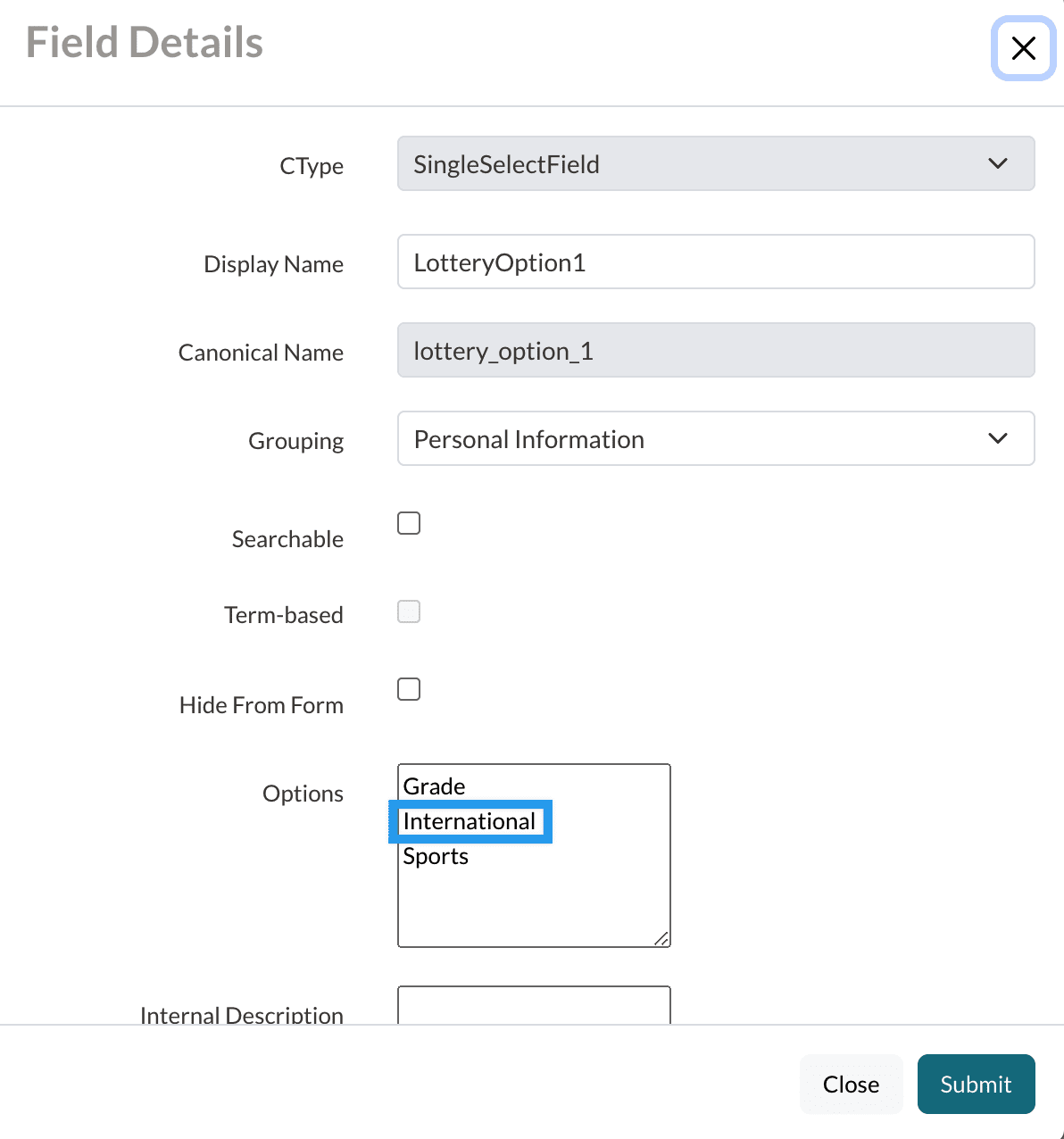
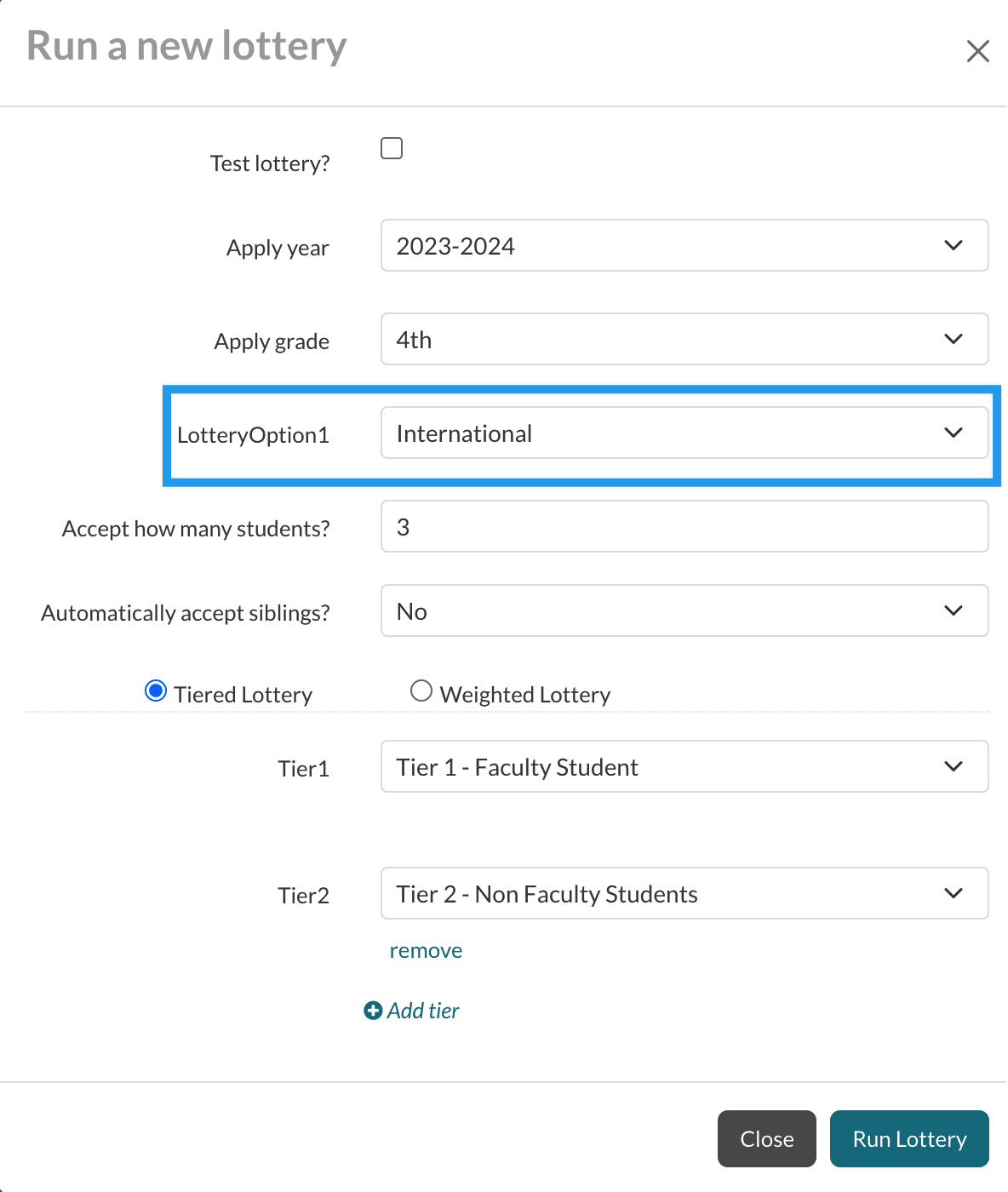
Comments
0 comments
Article is closed for comments.