Overview
We've designed our Lottery feature with the unique requirements of charter schools in mind. However, its intuitive design makes it beneficial for any institution utilizing it. Whether you're a charter school or not, you'll find it seamlessly integrates into your processes, enhancing efficiency and effectiveness.
In this article, we'll cover the basics of lottery, giving you a high-level overview of how to utilize it and offering some answers to many of the questions we frequently see.
Who can access this feature?
Admin Account Types: System Admins and Admin
Permissions: Any
In this Article
- Lottery at a Glance
- Real World Scenario
- Tiers
- Siblings and Twins
- Frequently Asked Questions
- Library of Resources
Lottery at a Glance
The lottery operates through tiers, which are saved searches.
These tiers help randomly choose students for either acceptance or placement on the Waitlist. The selection is based on the number of available slots in each grade.
Here's how it works:
- First, create some saved searches to gather the groups of students you want to include in the lottery.
- Then, provide some basic setup details when initiating the lottery.
And just like that! The lottery will randomly select the designated number of students for acceptance, while the remaining students will be put on the Waitlist.
Real World Scenario
Mystery Academy has 13 available seats for 2nd grade in 2025.
They build two saved searches for their tiers:
-
Tier 1 - Faculty Students
- Search Criteria: 2025 Applicant and Application Complete students who have the "is_faculty_student" field marked as "yes".
- 10 Results
- There are 3, 2nd Graders in this tier.
-
Tier 2 - General Admissions (non-faculty)
- Search Criteria: 2025 Applicant and Application Complete Students who do not have the "is_faculty_student" field marked as "yes".
- 200 results
- There are 20, 2nd graders in this tier.
The school then runs its lottery for 2025, with 2nd-grade students pulling in both tiers (saved searches).
The lottery randomly selects 2nd graders from the 1st tier.
There are only three and the school has thirteen seats, so, all three 2nd graders in the 1st tier search are moved to into the Accepted status.
The lottery then moves to Tier 2.
There are twenty 2nd graders in Tier 2 and now, there are 10 seats left for 2nd grade. The lottery randomly chooses ten of the twenty 2nd graders in Tier 2 and moves them to Accepted. The remaining ten 2nd graders are moved to Waitlisted.
About Statuses: Accepted and Waitlisted
Neither of these statuses is visible to parents. Here's what the parents will see for both:
If the parent hasn't completed all of their checklist items:
Parents will see the "Applying for X Grade in [Term]" message and still have access to their checklist.
If the parent has completed all of their required checklist items:
The parent will see the "Application Complete" message and still have access to their checklist.
Tiers
When setting up tiers for your lottery, you might find it helpful to ask yourself the following questions:
- Does any group of students get to run through the lottery first?
- Do we have sibling preference?
- Do we have only an enrolled sibling preference?
- Do we have only a sibling preference for admissions?
- Do we give a Faculty preference?
- Do we give preference based on religion or geographic area?
- Do we have any preferences based on our school programs or groups?
Those questions will help you to identify how to structure the tiers for your lottery.
Work smarter, not harder
In addition to that, it's helpful to remember that you can recycle those saved searches (tiers) every year! Just be sure to go into the saved search every year before you run the lottery and update the term (and make any adjustments you need to the search) and then save it again so that you can use it in the lottery.
Siblings and Twins
We frequently receive inquiries regarding managing siblings and twins within the lottery system. When organizing your lottery, you'll encounter various strategies for handling siblings and twins.
Within the lottery setup, you can set it up to automatically accept all siblings, to automatically accept siblings in the same grade, to automatically accept siblings in higher grades, or, with the "no" option, you can disable auto acceptance of siblings.
What happens when you set your lottery to automatically accept siblings?
- All Siblings: When you run the lottery, if an accepted student has a sibling in any other grade, they will automatically be accepted.
- Siblings in the same grade: When you run the lottery, if an accepted student has a sibling in the same grade, they will automatically be accepted.
- Siblings in higher grades: When you run the lottery, if an accepted student has a sibling in any grade higher than the grade you are running the lottery for, they will automatically be accepted.
Important Note
If you select one of the options to auto-accept siblings and you are running a lottery with more than one grade, please note that lotteries will be run from the lowest grade to the highest grade.
With any of these options, once the lottery is run, you'll see a section called "Auto Accepted For Other Grades" within the View Results page. (That's the admin-facing page that shows you the results.) This section will display the list of any siblings in other grades that were automatically accepted when the lottery was run.
A note on auto-accepted siblings
When siblings are automatically accepted as part of the lottery, the system automatically updates their status to "Accepted."
Keep this in mind when planning your lotteries for other grades. In other words, if you want to accept thirty 12th graders and the system automatically accepts one of them (through the auto-accept siblings feature), you'll need to account for that when you run the lottery for your 12th graders and only select to accept 29 of them when setting up your lottery.
Waitlisting same-grade siblings together
If you select All Siblings or Siblings in the same grade, you'll have the additional option of automatically waitlisting same-grade siblings together:
Accepting twins but not siblings in the same grade
We understand that some schools would like to admit twins together while excluding other siblings in the same grade. To facilitate this, we suggest considering the following options:
Option 1
- Create a custom field specifically for students who are twins.
- Update that field for all of your students who are twins.
- Set up a tiered (saved search) that pulls in your twins.
- Use that specific search as one of the tiers in your lottery.
Option 2:
- Disable the option to Accept siblings in the same grade.
- Reduce the number of accepted students in the lottery to account for the addition of twins.
- Run your lottery.
- Check the results and, for the accepted students that have a twin, manually update their twin to an Accepted status.
Frequently Asked Questions
Library of Resources
In addition to this overview article, you can find additional information regarding the lottery within the following articles:

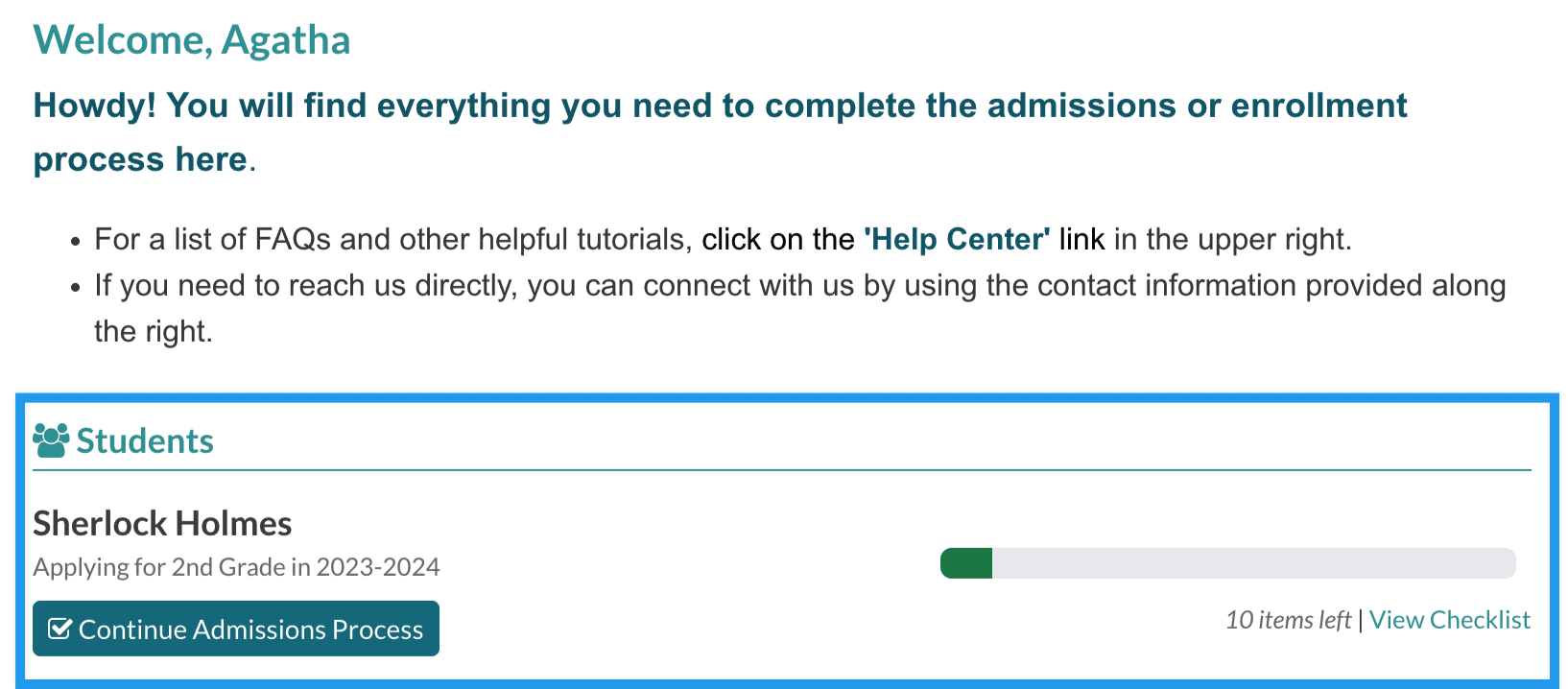
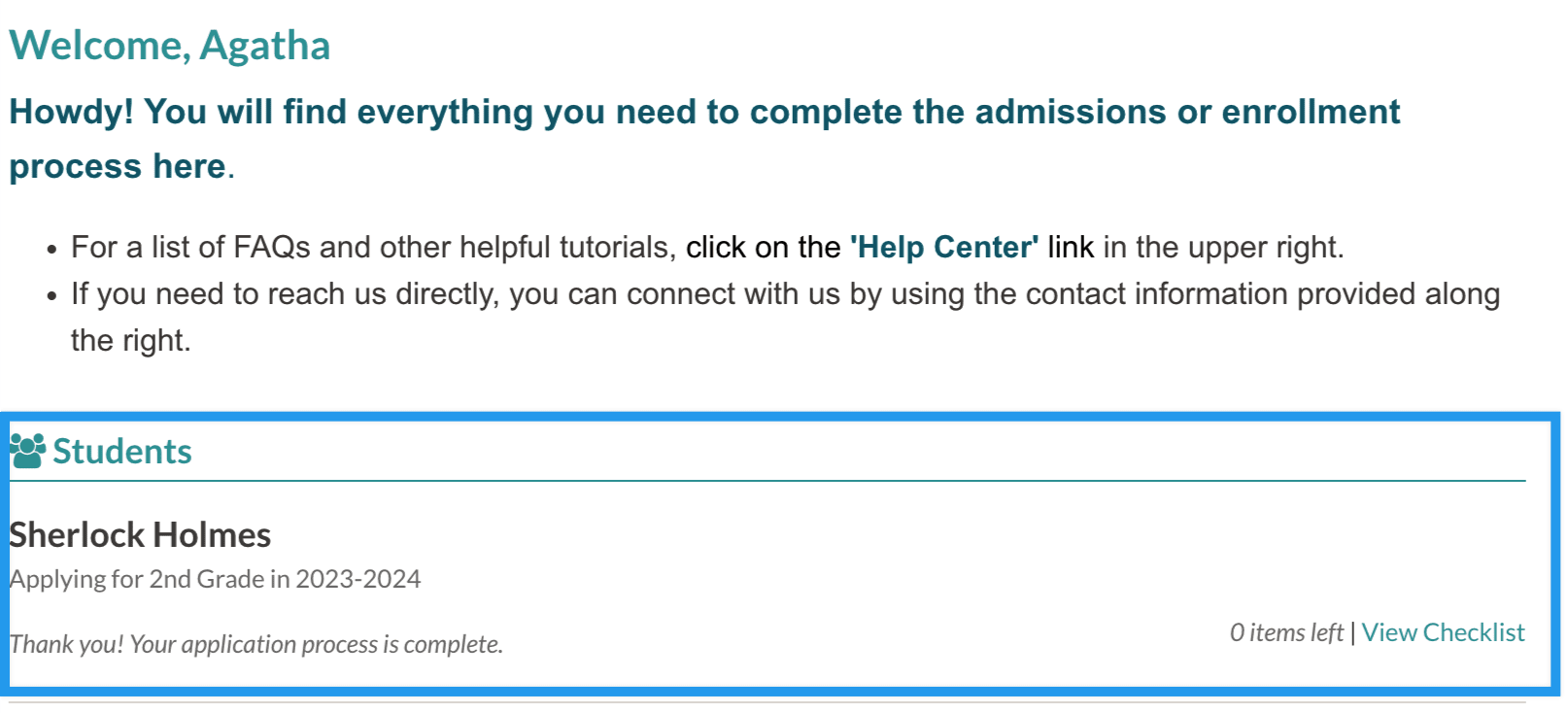
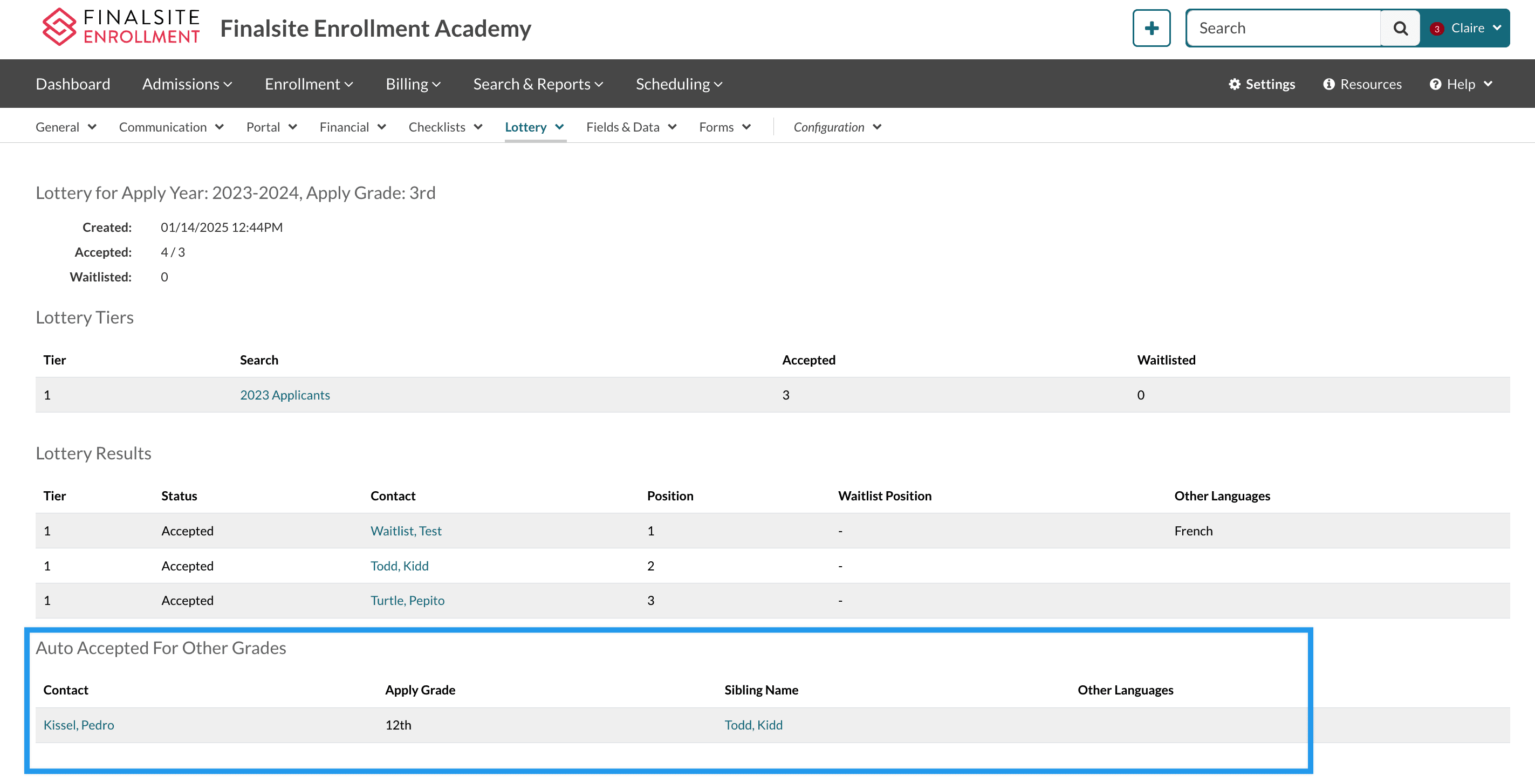
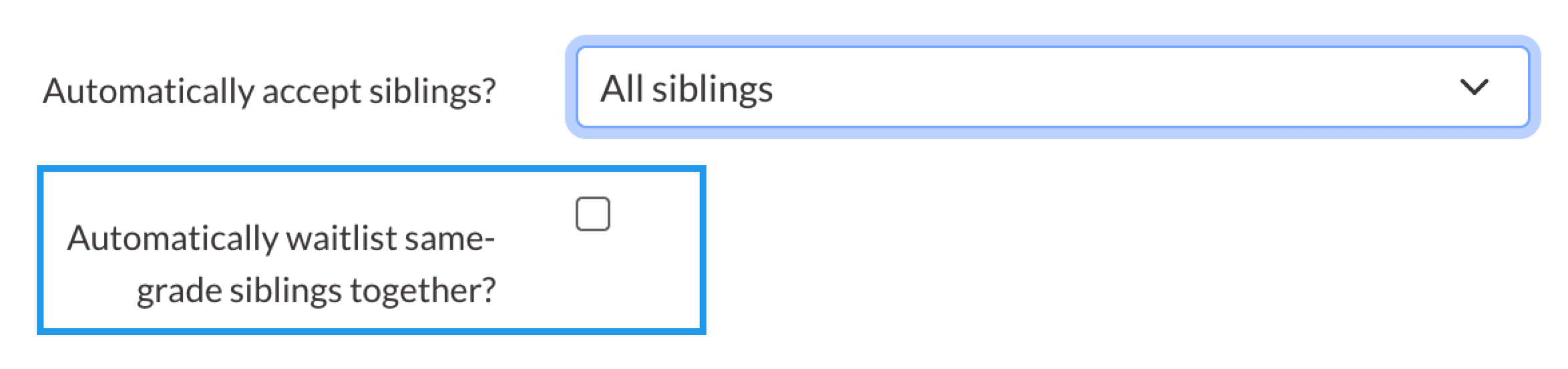
Comments
0 comments
Article is closed for comments.