Overview
When a newly accepted student is moved to Enrollment in Progress, or when your existing students are rolled over and ready to enroll for the new school year, you will need to generate contracts individually or in bulk so that parents can access them within the Enrollment Checklist in the Parent Portal.
Contracts in Finalsite Enrollment can exist in several different states, starting from Pending (i.e. not generated) and ending with Submitted (i.e. when the contract is signed and submitted with a paid deposit). In this article, you will learn about these different states and what your enrolling families can see in the Parent Portal for each one.
How-To: Understand Different Contract States
An enrollment contract in Finalsite Enrollment will always start as 'Pending' before it is generated, and can go through the following states:

Please note: Contracts will not necessarily pass through each of the contract states listed above. This is dependent on specific features being enabled (e.g. dual signature, online deposits, and countersign) and your school's process.
Each contract state is described in more detail below.
Pending
-
Description: This is the beginning state for any contract. This means that a contract has not yet been generated for the student and it is pending generation by you or your team.
-
Parent Portal View: Parents can see the contract checklist item (as long as parent enrollment is enabled); however, there is no 'Complete Form' button to view or access the form. Parents cannot complete the form at this stage.
Generated
-
Description: The contract has been generated for the student and is available on the Parent Portal to be reviewed and completed (as long as parent enrollment is enabled).
-
Parent Portal View: The contract checklist item will now have a blue 'Complete Form' button next to it. The parent can click this button to access the form and begin filling it out.

Please note: If a contract has the status of Generated but appears with a warning symbol next to it in the Admin Portal, this means the contract was generated with errors and the parent will NOT be able to complete it in the Parent Portal. You must first resolve the errors, then regenerate the contract.
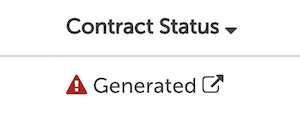
In Progress
-
Description: The contract form has been opened by the parent in the Parent Portal, but they have not yet reached the pending signature (if dual signature is enabled) or pending deposit payment stage.
-
Parent Portal View: The parent may click on the 'Save & Finish Later' button at the bottom of the contract while filling it out to save in progress. When they return to the Parent Portal, they can resume the contract by once again clicking the blue 'Complete Form' button.
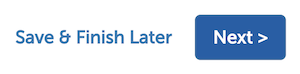
Pending Signature
-
Description: This only applies if the dual signature feature is enabled. Once the first parent has signed the contract and invited the second parent to sign, the contract will show the status of Pending Signatures until the second signature is captured. The deposit payment page will not be available until both signatures are submitted.
-
Parent Portal View: The second parent/signer cannot make any changes to the contract unless it is regenerated by the school. Neither parent can submit the deposit payment until both signatures have been submitted.

Pending Payment
-
Description: The contract has been completed up to the point of the deposit payment page, but the deposit payment has not yet been submitted.
-
Parent Portal View: The parent cannot make any changes to the contract at this point. They need to pick their payment method and click submit for the contract to be considered complete. They will see a pay deposit button, which will bring them to the payment page.

Pending Countersign
-
Description: For schools with the countersign feature enabled only. This means the contract has been signed by all parents/guardians, the deposit may or may not have been paid yet, and it must be countersigned by a representative from your school before it can be considered complete. Countersignatures can be added to contracts either in the pending payment status or in the submitted status. IMPORTANT NOTE: If the deposit is paid before the countersignature is added, the deposit checklist item will not be checked off. The deposit will be checked off once the contract is fully submitted (and therefore countersigned).
-
Parent Portal View: The Contract checklist item will display with the text 'Pending Countersign' underneath the parent explanation. Contract and Deposit checklist items will remain incomplete until the countersignature is added, at which point the contract moves to Submitted and the deposit checklist item marks as complete (unless the parent is paying by check/custom method later).
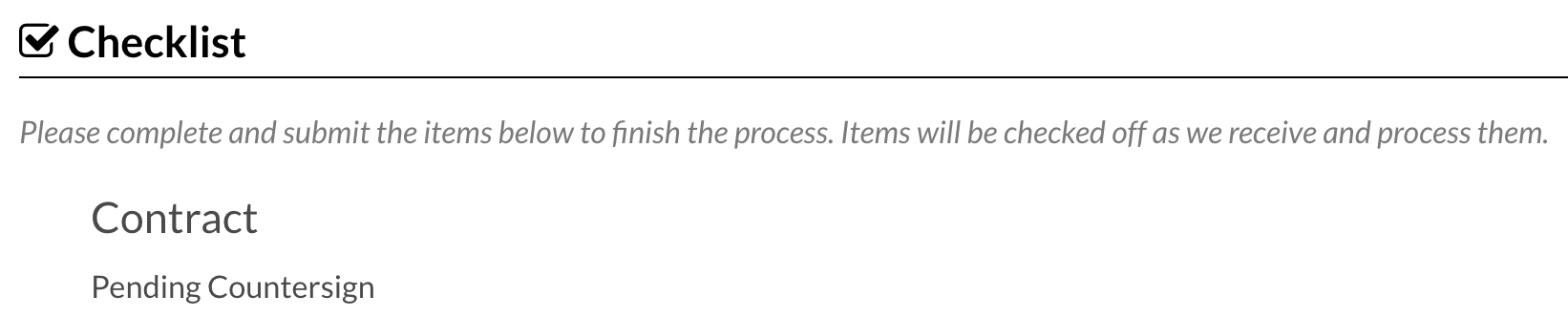
Submitted
-
Description: The last stage of the contract workflow. This means the contract has been completed, signed by all necessary parties, and the deposit has been paid (if applicable).
-
Parent Portal View: The contract checklist item will be marked complete with a green checkmark. Parents can view and download a printable PDF of the contract by clicking on the 'View Form' button. They cannot make any changes at this point unless you regenerate the contract (which deletes the submitted one).

How-To: Understand Regeneration Rules
If you need to make changes to any contract fees or contract fee rules, keep in mind that different rules apply for regeneration based on the contract states. Some are dynamic and will automatically update with any changes, whereas some contract states require regeneration for changes to take place.
-
Contract states of Pending, Generated, and In Progress are dynamic and will update with any fee or fee rule changes. There is no need to regenerate contracts in these states after making a change to fees, fee rules, or contract form content. Once the parent logs back into the Parent Portal and opens the contract, they will see a message highlighted in red at the top of the page, stating that changes have been made since they last visited the form and to make sure to review before proceeding.
-
Contract states of Pending Signature, Pending Payment, or Submitted are not dynamic.You must regenerate contracts in these states after making a change to fees, fee rules, or contract form content. Regeneration deletes the previous contract. You can either opt to regenerate the contract with the parent's signature click here to learn how) or regenerate and submit the contract internally click here to learn how). With either option, the parent will not be prompted to pay the deposit again.
The first three contract states (i.e. pending, generated, in progress) don't have a submitted signature from the parent, which is why they are dynamic and will update without regeneration. However, the last three contract states (i.e. pending signature, pending payment, submitted) have a submitted signature from the parent, which means the terms are now legally binding. As a result, the contract must be regenerated for any fee, fee rule, or other contract changes to be applied.

Comments
0 comments
Article is closed for comments.