Overview
Finalsite Explore allows families to manage their school search and application process from one location. Schools can enable Finalsite Explore (with the assistance of our team), offering families a more streamlined experience when it comes to searching for and applying to schools.
Finalsite Explore is a free feature. You just need to connect with our team to begin the setup.
The Student Information Form is an introductory form that parents complete when first creating an account in Finalsite Explore. It asks for basic student and family information that's used when the family submits an Inquiry through Explore. The provided information is also pre-populated into the application when a family applies to your school through Explore.
In this Article
Where do families encounter the Student Information form?
When a parent creates an account for the first time in Finalsite Explore, they will be brought to the Student Information form.
Note that we have two options for parents accessing Finalsite Explore:
- The regular login link invites families to start their journey by creating an account.
- With the regular login, the parent creates an account and is then brought to the Student Information form before they will explore schools.
- The browsing without an account option allows families to jump right in and start exploring options without an account.
- When using the browsing without an account option, parents can explore schools first. If they choose the Apply Now option, they will be directed to create an account. After creating the account, they will need to fill out the Student Information form before proceeding to complete the Application.
How is the information used?
The information in the Student Information form is used when a family selects More Information in Finalsite Explore.
- On the parent end, when they click the More Information link they are directed to the website added to your Finalsite Explore Content page (Settings > Portal > Finalsite Explore Content.)
- On the backend, your school is sent an Inquiry letting your know that the parent asked for more information. Whatever information they provided in the Student Information form is provided in the Inquiry that comes through to your site.
In addition to the info coming through as an Inquiry if a parent selects, More Information, it's also passed on to your application. If the parent submits an application through Finalsite Explore, the information they provided in the Student Information form will pre-populate in the application so that they don't have to fill in the info a second time.
What information is collected in the form?
The Student Information Form asks families for basic information about their student and family. Here's a breakdown of what's asked for on each page:
(the red asterisk denotes that the item is required)
Page 1: Student Information
- *Full name: first, middle, last (middle name is optional)
- Preferred name
- Gender: When setting up your instance of Finalsite Explore, you'll determine which Gender options to include. You can also choose to either set this question as optional, required, or hide it from the form altogether. (Our team must set this up for you.)
- *Date of Birth
- *Current Grade
- *Interested in Grade
- *For the Fall of
- *Current School
- Race: When setting up your instance of Finalsite Explore, you'll determine which Ethnicity options to include. You can also choose to either set this question as optional, required, or hide it from the form altogether. (Our team must set this up for you.)
Page 2: Household and Parent Information
-
*Household
- *Address 1 (plus optional second line for the Address)
- *Country
- *City
- *State
- *Zip
- Parent
- Title
- *Full Name: first, middle, last (middle name is optional)
- Preferred Name
- *Primary phone number + Type
- Secondary Phone number + Type
- *Employer
- *Job Title
- *Relationship to Student
- Add another Parent in this household?: If you select Yes, another set of Parent information fields appears.
Page 3
- Add a secondary household?: If you select Yes, additional fields for adding a second household address and parent information will appear.
Note about customization
The Student Information form can not be customized. You do, however, have the following options:
- Gender: You can choose from the following gender options to include: Female, Male, Non-Binary, Self-Identify, Prefer Not To Answer. You can list all or part of these options in the Finalsite Explore Student Information form. This is an internal setting. Your group can request updates to the gender options on your Finalsite Explore Information form at any point by contacting support.
- Ethnicity: You can list whatever options your group agrees on and our team will add them to your form. This is an internal setting. Your group can request updates to the ethnicity options on your Finalsite Explore Information form at any point by contacting support.
-
Excluding gender, ethnicity, and/or household: Gender, Ethnicity, and Household can be set as optional or excluded altogether from the Student Information form (the form parents complete when they first create an account in Finalsite Explore) and within the My Profile page (where parents can add/update info). This is an internal setting. Your group can request an update to this at any time by contacting support.
What if a family needs to add to or edit the provided information?
If a family needs to add another student or edit any of the information provided in the Student Information form, they can visit the My Profile Page in explore (available by expanding the Username dropdown menu.)

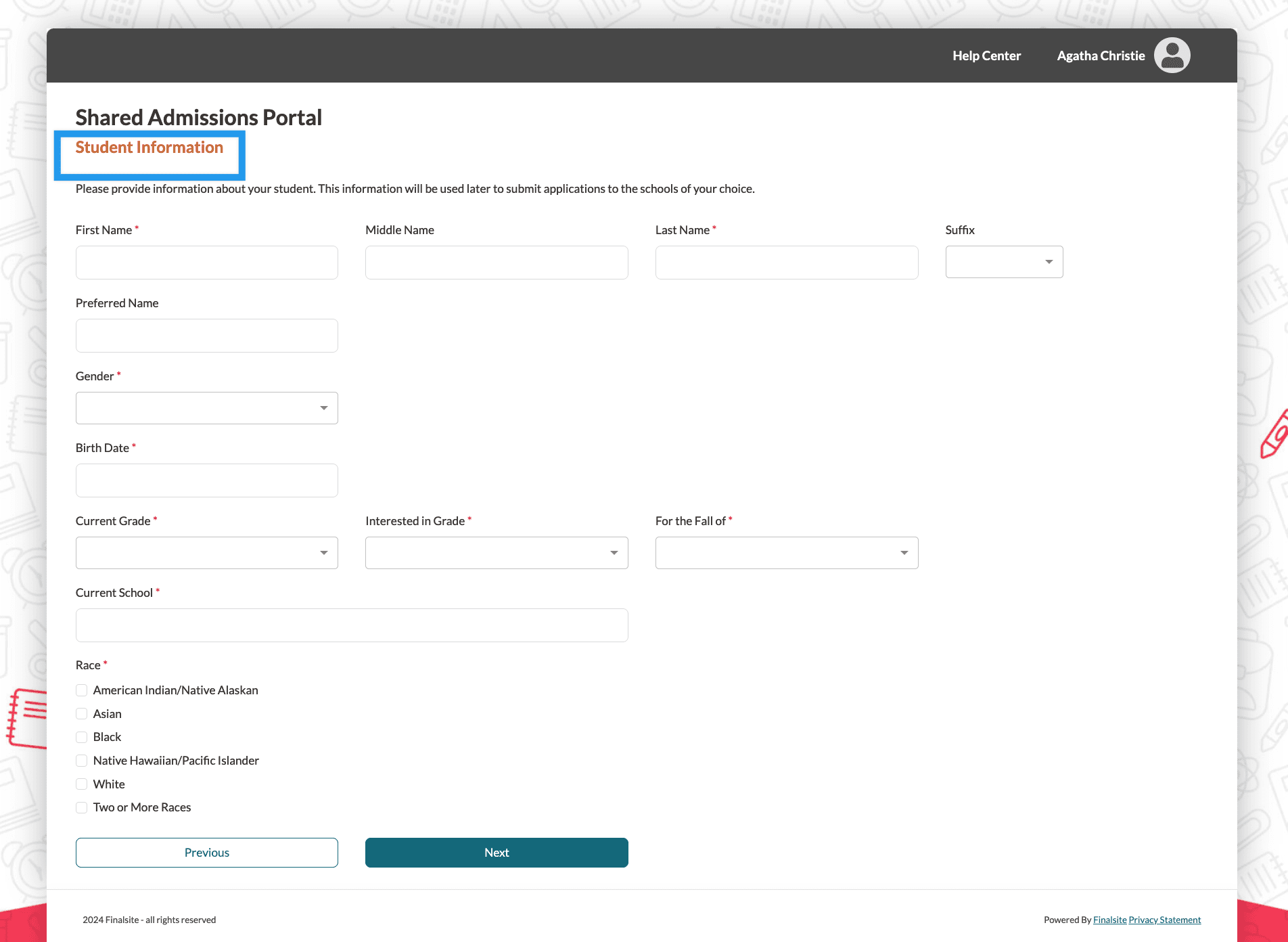
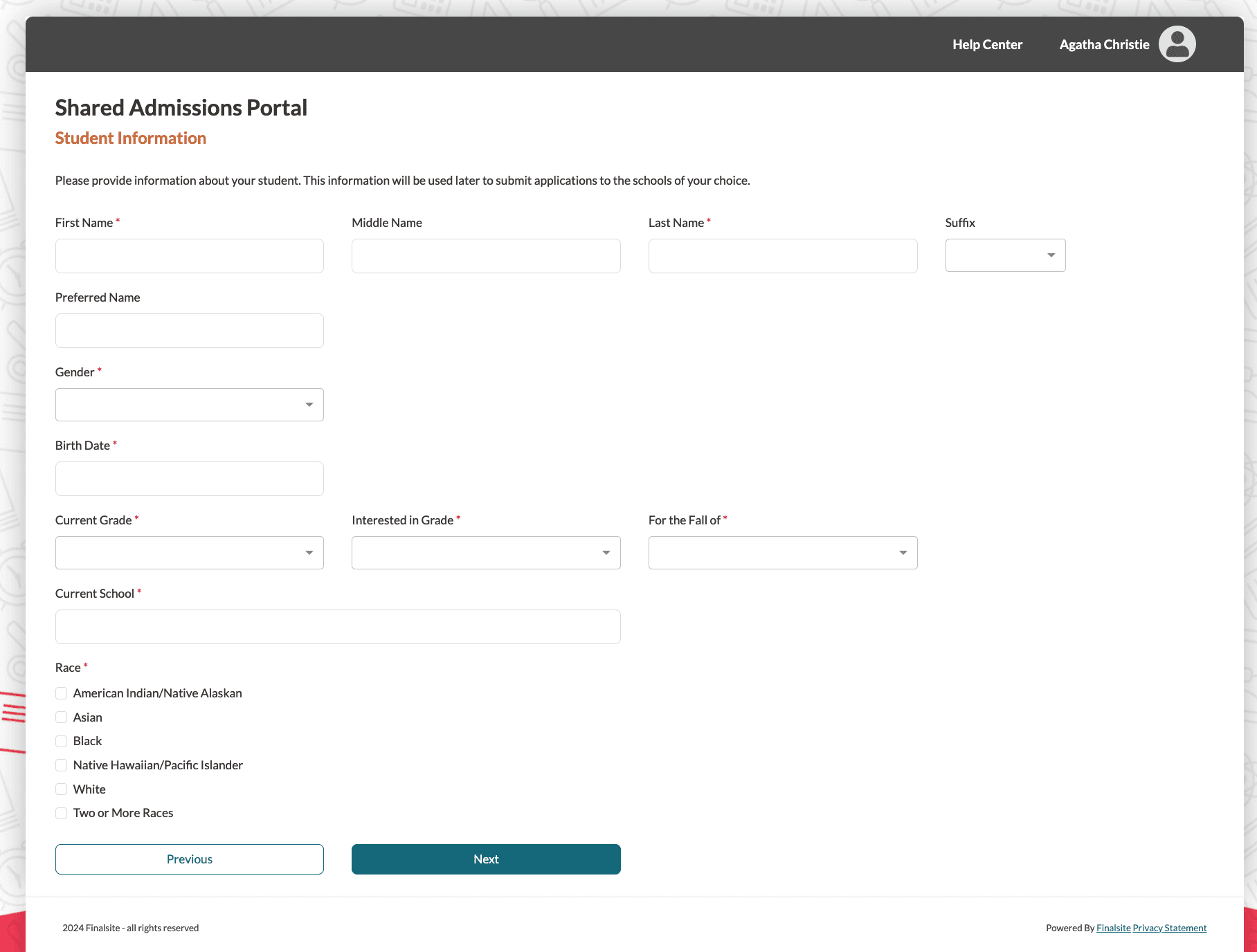
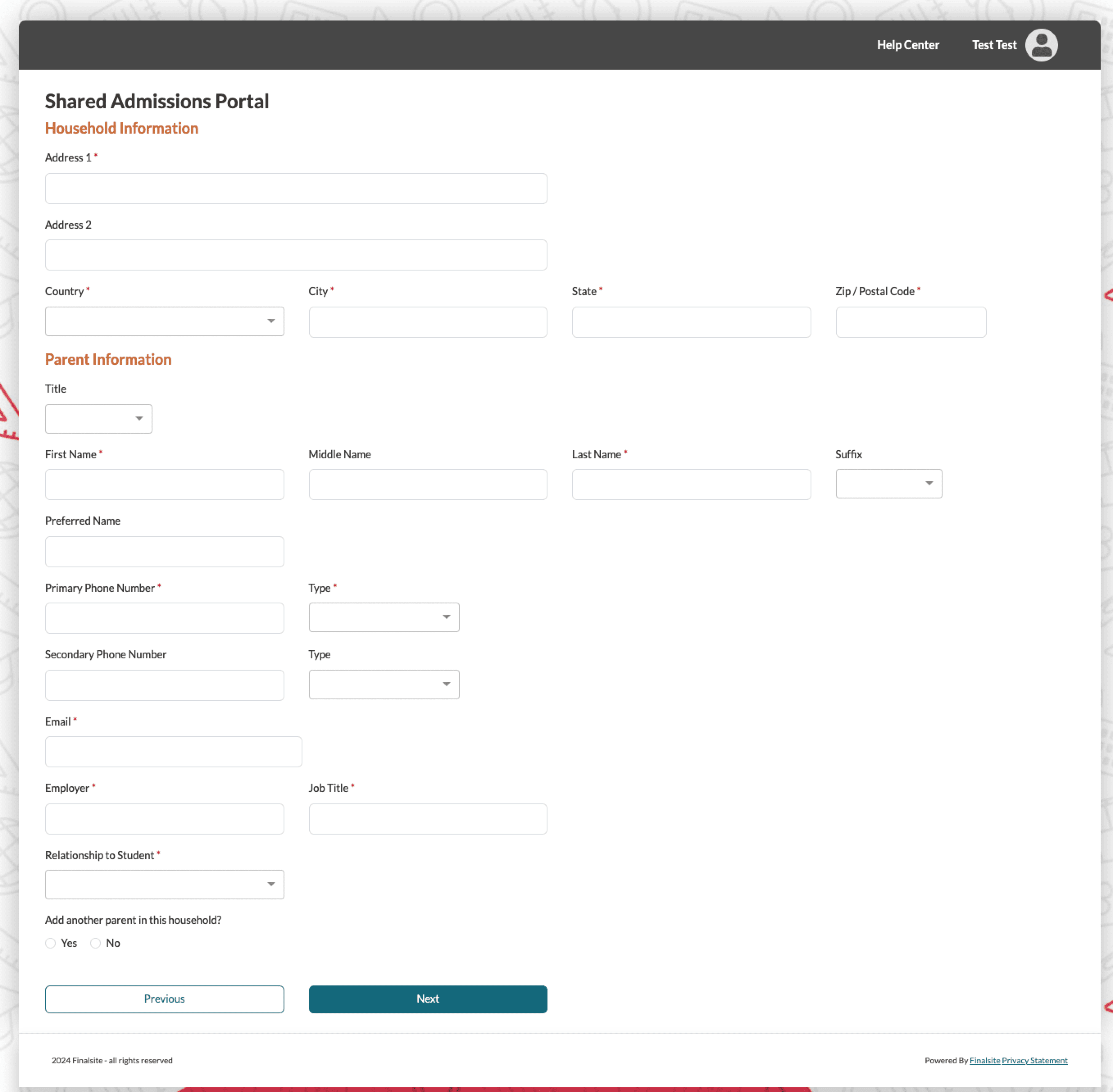
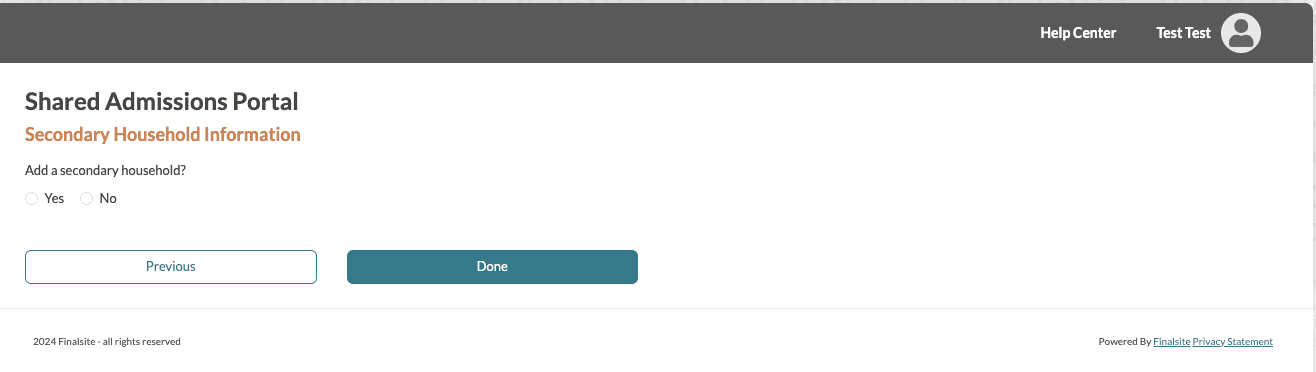
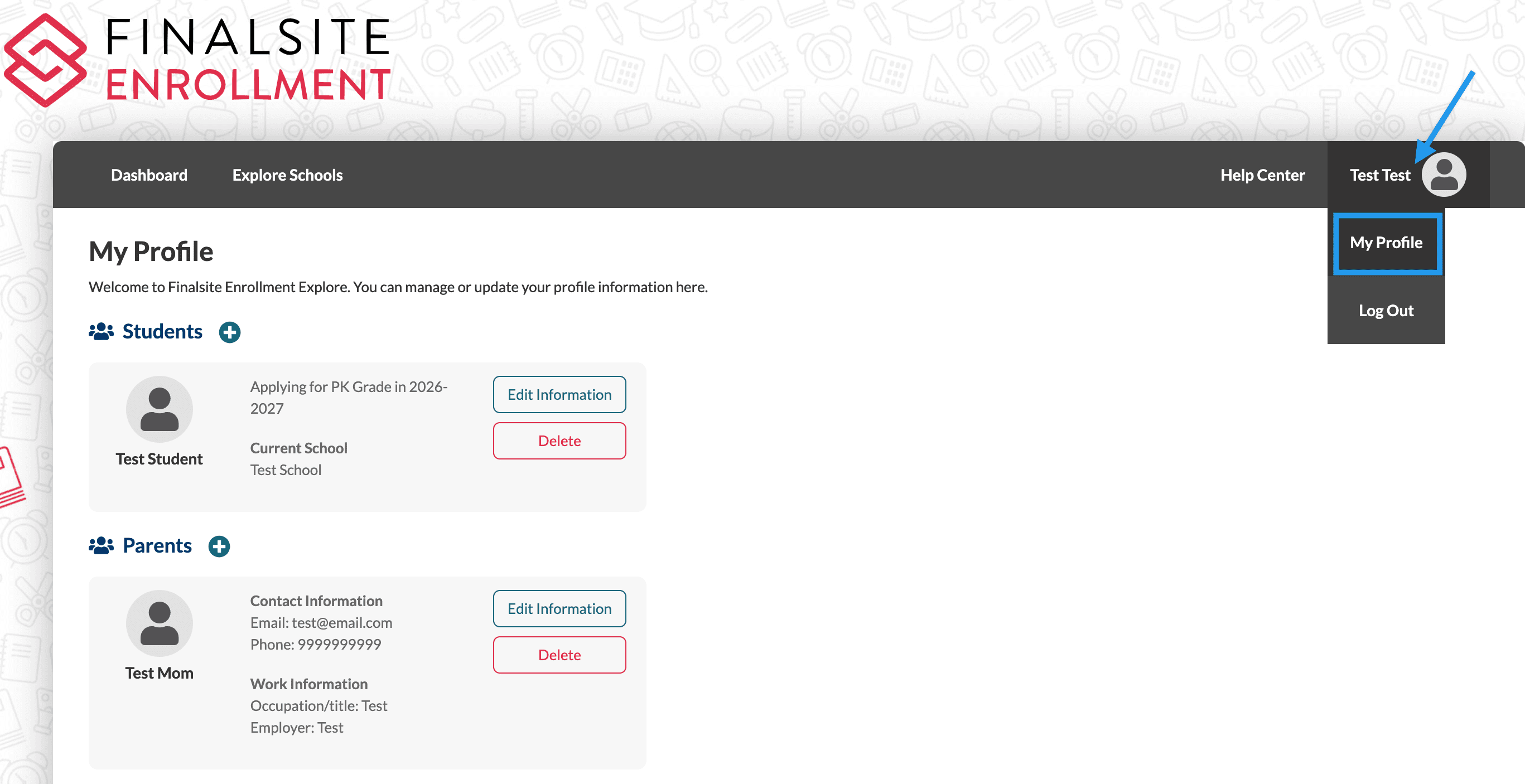
Comments
0 comments
Article is closed for comments.