Finalsite Explore allows families to manage their school search and application process from one location. Finalsite Explore is a free feature. You just need to connect with our team to begin the setup. In this article, learn about your experience on the Admin side when interacting with Finalsite Explore.
In this Article
- How it works
- Updating the design of your school's page
- Managing the setup options (like grade, logo, programs, etc.)
- Embedding Explore
- Reporting
- Communication
- FAQs
How it works (in a nutshell)
- Share the link to Finalsite Explore on your website (or embed it), in your emails, and/or market the link on other websites.
- Parents that visit can explore schools, inquire, submit applications, and track their application progress all within the portal.
- Inquiries are sent to you when a parent clicks More Information. We label them with a specific field (Explore Inquiry) to let you know they came from Explore.
- Applications are sent to your school when a parent clicks Apply Now and completes your application. We label them with a specific field (Explore Applicant) to let you know they came from Explore.
Updating the design of your school's page
On the Parent Portal Content page (under Settings > Portal > Parent Portal Content > Finalsite Explore Page), you'll update the design of the main area that shows when a parent selects to explore your school.
Check it out!
Be sure to check out our dedicated article on setting up your Explore page: Finalsite Explore: Designing a Great Explore Page.
If your group is interested in setting additional customizations for your Explore page, check out our Custom Page for your Finalsite Explore Group article!
Managing the setup options (like grade, logo, programs, etc.)
On the Finalsite Explore Content page (under Settings > Portal > Finalsite Explore Content), you'll update key information identifying your school in Finalsite Explore.
(Only those designated as System Admins or Admins in your site can access this page.)
Check it out!
Be sure to check out our dedicated article about the Explore Content Page: Finalsite Explore Content
Order of schools in your group list
Did you know that you can choose the order in which schools appear in your school group list?
Changing the order of the schools in your list is something we manage on our end. If you'd like to adjust the order in which the schools in your group appear, please contact our support team.
Embedding Explore
You have the option to embed Finalsite Explore directly into your website. Check out the resources below to learn more!
- For Finalsite Composer users: Embedding Finalsite Explore into Finalsite Composer
- For clients that use other CMS tools: Embed Finalsite Explore into your Website
Reporting
Forms Inbox
Within the Forms Inbox, when you receive a form submitted through Finalsite Explore, you will see it displayed in the Source column.
- Explore Inquiry: Inquiry submitted through Finalsite Explore (the inquiry is automatically submitted when the parent selects the More Information button.)
- Explore Applicant: Application submitted through Finalsite Explore.
Search & Reports
Searching for a list of Applications or Inquiries that came from Finalsite Explore
When searching, you can use the Explore Applicant field to view a list of all applications received by your school through Finalsite Explore. Similarly, the Explore Inquiry field allows you to gather all inquiries originating from Finalsite Explore.
- Within a search, select All other fields.
- Select either Application Sources or Inquiry Sources from the field drop-down (depending on what you want to search for).
- If searching by applications, you'll select Explore Applicant in the empty box. If searching by inquiries, you'll select Explore Inquiry in the empty box.
Here's an example image of building a search for Applications that came through from Finalsite Explore:
Pulling in the application or inquiry source as a search column:
To pull in a column of Application or Inquiry sources into a search:
- Open Change Display/Columns.
- In the Search section, search for Inquiry Sources and/or Application Sources and select them.
- Click Apply to pull them in as search columns.
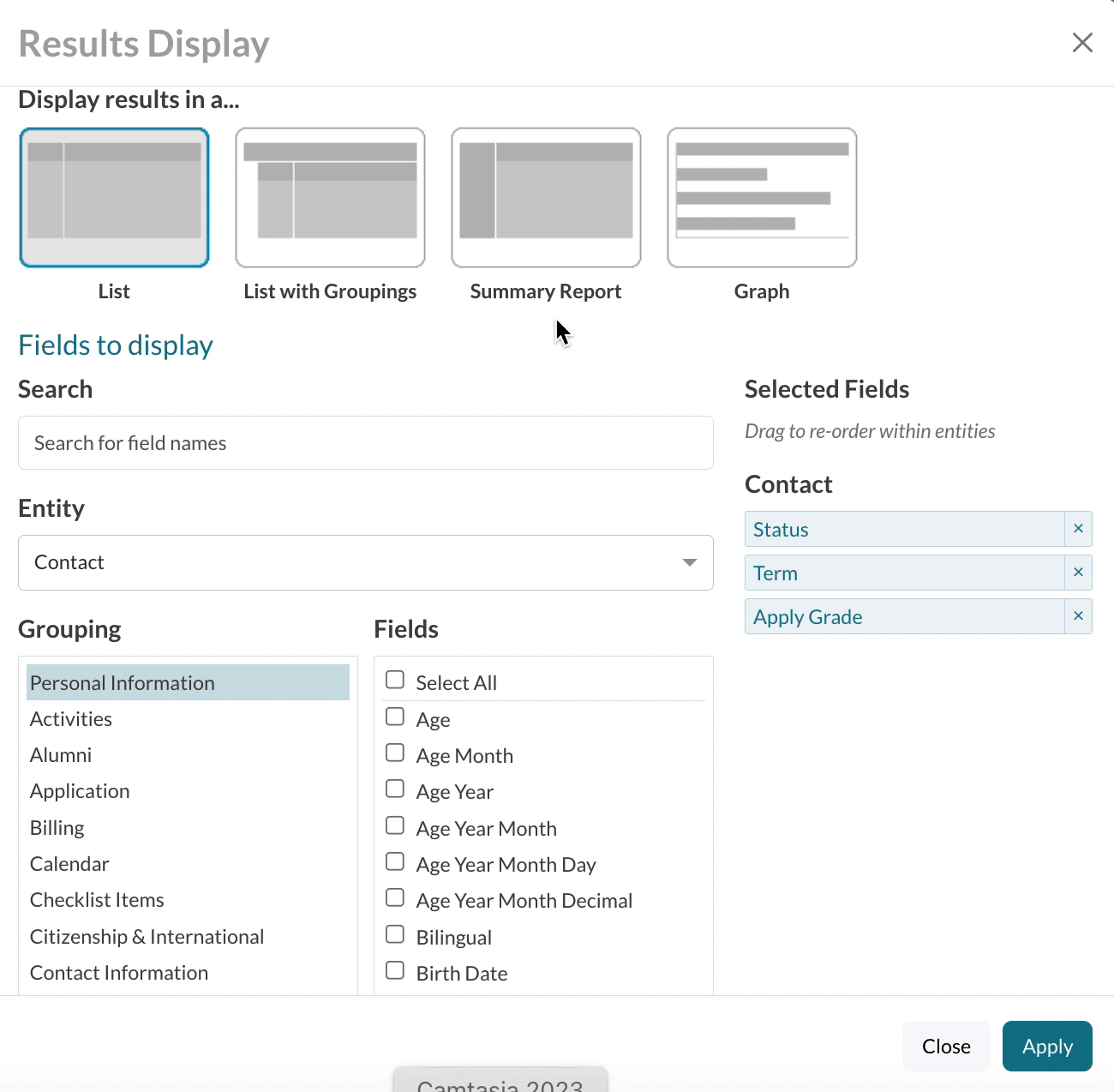
Explore Applicants Report
The Explore Applicants Report is a tab within the Admissions Reports (Search & Reports > Admissions Reports > Explore Applicants). This report provides data on the number of applications submitted and which school they were submitted to in Finalsite Explore.
Read more within our Explore Applicants Report article.
Communications
Automated Communications
- There are no additional automated communications for Finalsite Explore. Parents will receive the expected system emails such as the Application Thank You email when submitting applications through Finalsite Explore.
Custom Communications
- Any school can create a custom email tailored to those applying through Finalsite Explore.
- Those with access to create Automated Communication Plans (schools that have Pro accounts) can use the Application Sources field to create a criteria that ensures the email is sent to families applying through Finalsite Explore(example below).
FAQs
Setup
Contact us when you are ready and we'll help you get started.
Absolutely! Schools have the flexibility to be included in numerous Explore groups. This means that there is no restriction on the number of groups that a single school can join. Each school can participate in as many groups as necessary, allowing for a diverse range of interactions and collaborations across different educational initiatives.
During the initial setup, your group will need to decide on which ethnicity and gender options to include in your Student Information form.
- Ethnicity Options: You can list whatever options your group agrees on and our team will add them to your form.
- Gender Options: You can choose from the following options to include: Female, Male, Non-Binary, Self-Identify, Prefer Not To Answer.
- You can also choose to make these fields optional or remove them from the Student Information form altogether.
- The field options and setup for these is managed by our team. Please contact your CSM or support to make an adjustment.
Student Info Form and Applications
This means that if parents selects a grade that you’ve toggled off, they’ll be required to select another grade when completing the application.
As a best practice, we recommend that you clearly communicate any grades that you are not accepting applications for on your application.
Parents will have to complete any additional fields on your application that are not on the Student Information form since only the data collected in the Student Information form will be prepopulated in the application.
Reminder: parents only need to submit answers for questions marked as required within a form.
Library of Resources
Explore each of the resources to learn about specific aspects of the setup and management of Finalsite Explore:
Learn about the Student Information form here: Finalsite Explore: Student Information Form
Learn about what links you can share with prospective families: Finalsite Explore Access
Learn about customizing the URL to send prospective families directly to your group of schools: Custom Subdomain for Finalsite Explore
Learn about customizing your school name, grades, logo, and other important information: Finalsite Explore Content
Learn about customizing the design of your school page in Explore: Finalsite Explore: Designing a Great Explore page.
Learn about what parents experience in Finalsite Explore, please check out the Finalsite Explore: Parent Experience article.
Parents have access to a dedicated help site within the Finalsite Explore to support their understanding: http://www.finalsite.com/explore-help-center

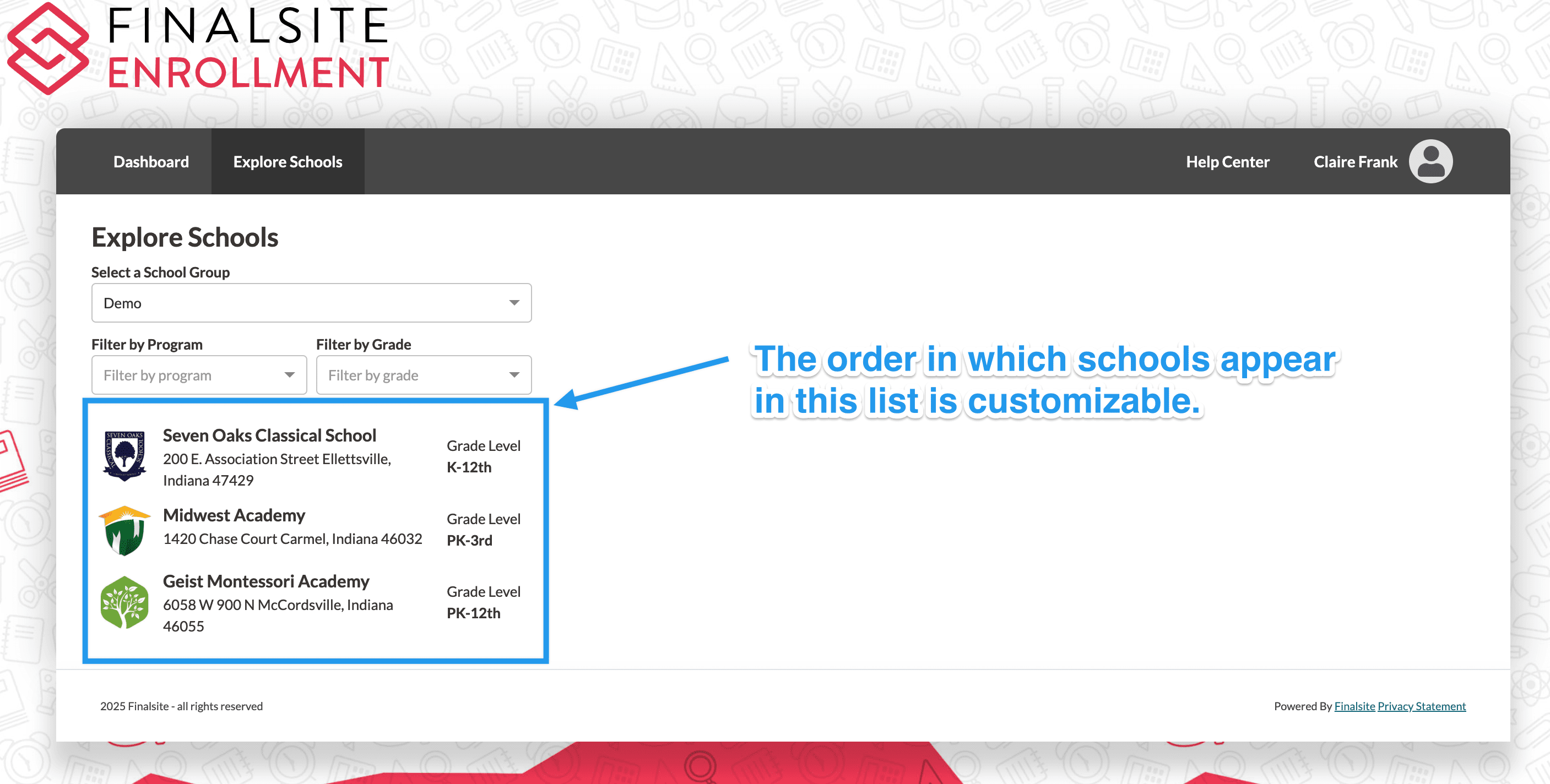
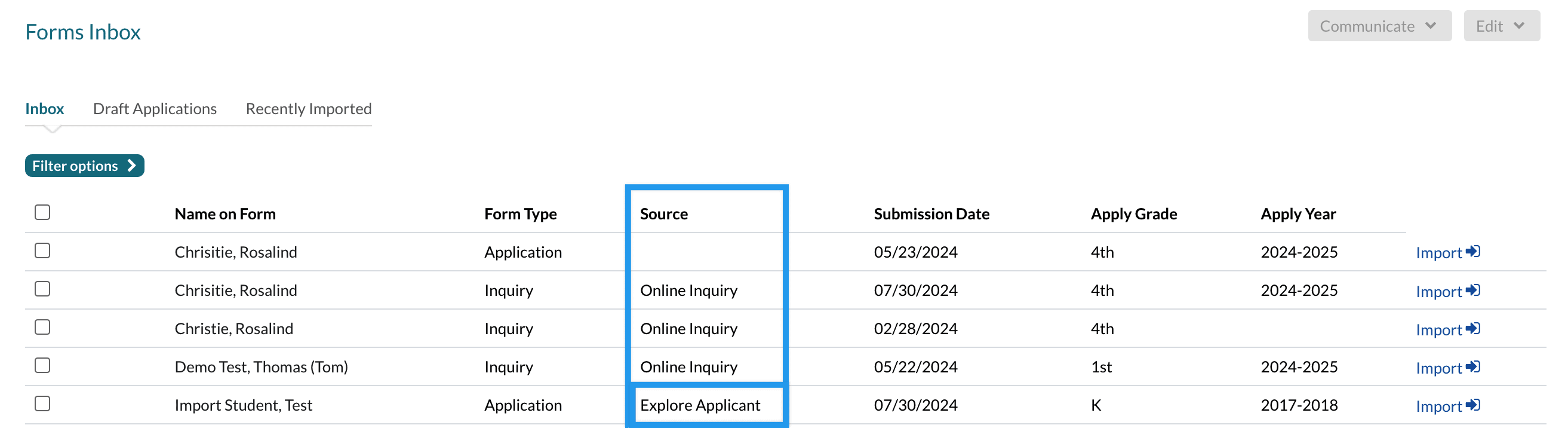
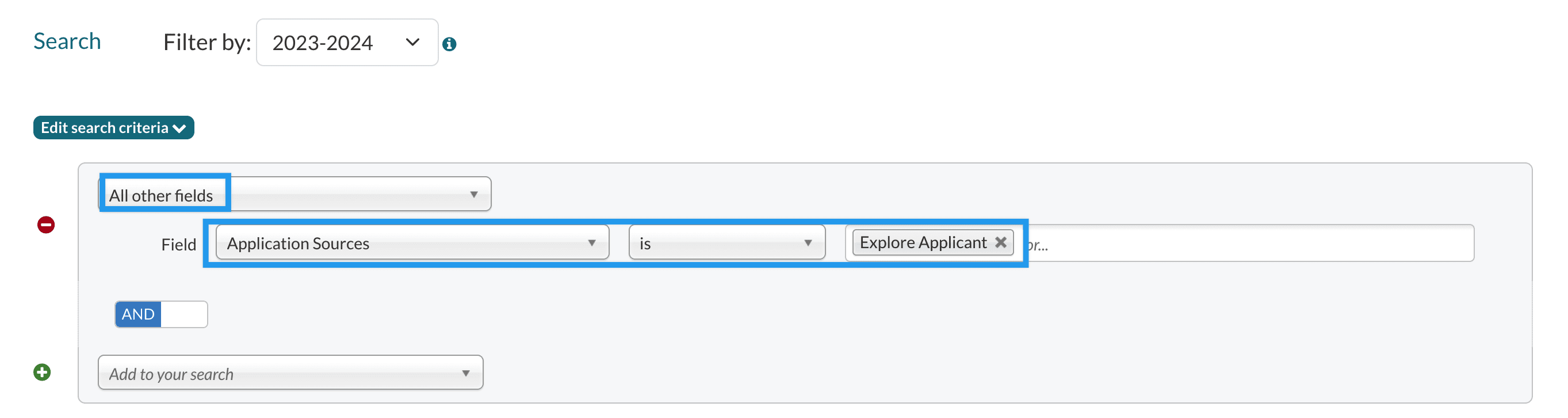
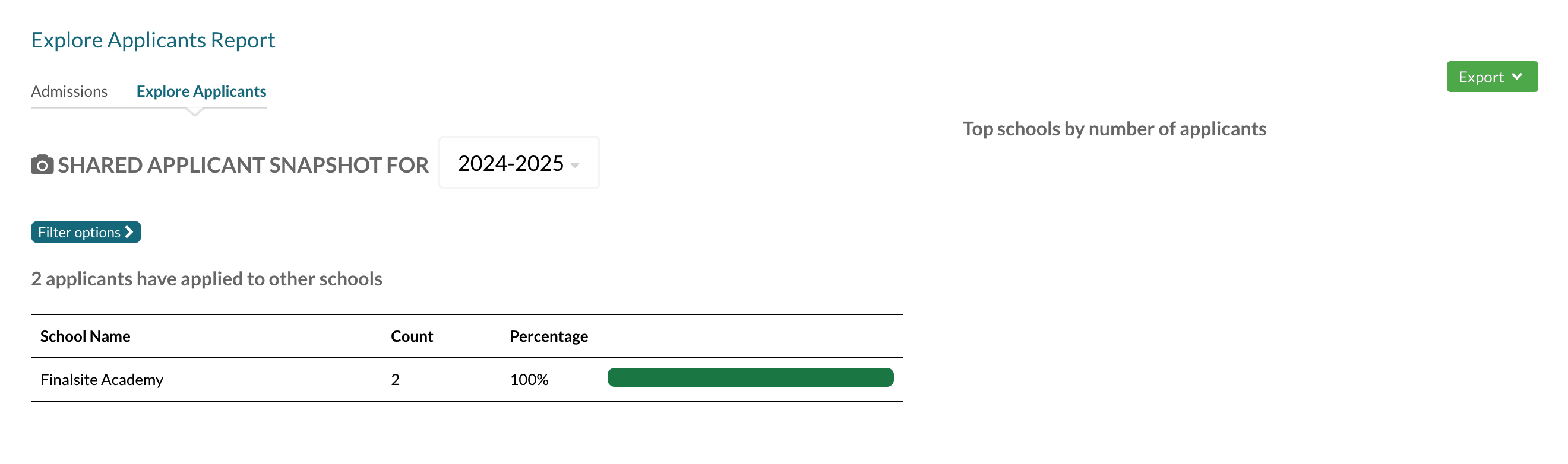
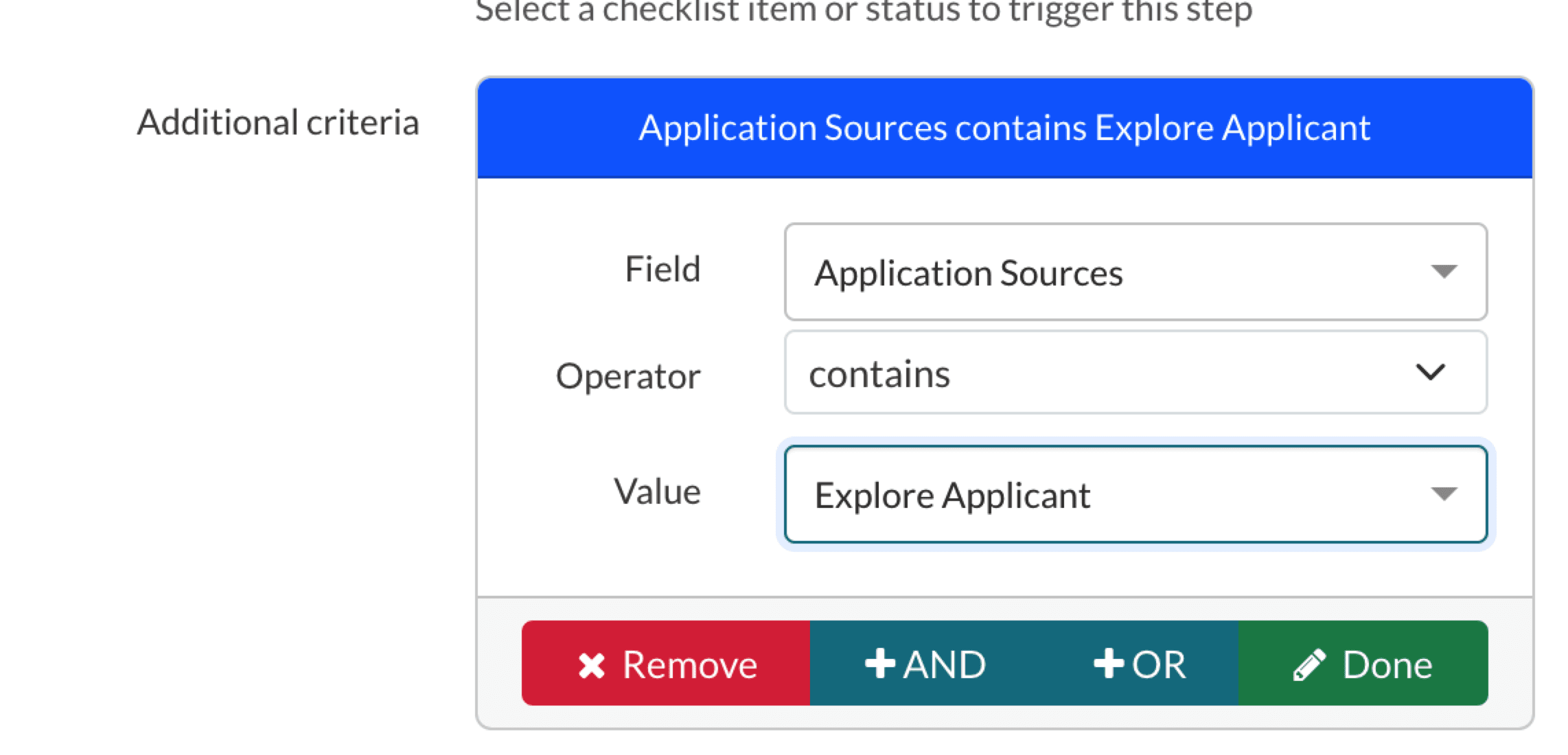
Comments
0 comments
Article is closed for comments.