Overview
Our current integration with SAO is a two-part integration. When a student submits the initial SSATB application and pays the fee online, the integration imports the contact with an applicant status, and also creates a small database application file in Finalsite Enrollment, which is a stripped-down version of our normal application.
This allows admins to use the system to email the student or their parents, as well as print letters and labels for them. Each student is imported into the system with an applicant status.
The following information is imported with the student:
-
Student Name
-
Gender
-
Gender Self Identify
-
Grade Applying
-
Year Applying
-
Father Name, Home Phone, Work Phone, Cell Phone, and Email
-
Mother Name, Home Phone, Work Phone, Cell Phone, and Email
-
Primary Address
-
Parent 3 Name, Home Phone, Work Phone, Cell Phone, and Email (if applicable)
-
Parent 4 Name, Home Phone, Work Phone, Cell Phone, and Email (if applicable)
-
Household 2 address (if applicable)
If your school is not using Expanded Gender Options in Finalsite Enrollment, and the applicant selects 'Self-Identify' or 'Prefer not to Respond' in the Gender field within their SAO app, the data will not come over to Finalsite Enrollment.
Click to jump to:
How-To: Map Additional Student Fields from SSATB
It is possible to map additional fields from the SSATB application to feed into specified Finalsite Enrollment fields.
IMPORTANT: Before you set up the field mapping, please confirm that your field values in SAO match those in Finalsite Enrollment.
To set up your field mapping, navigate to Settings - Fields & Data - SAO Integration. Near the bottom of this page, you'll see an option for SSAT Field Mapping.
Click on the Edit Field Mapping button to open the SSATB Field Mapping window.
In the SSATB Field Mapping window, you will see a list of student fields from the SSATB application that can be mapped to associated fields in Finalsite Enrollment. Simply use the drop-down menus provided to find the appropriate associated Finalsite Enrollment field by either scrolling through the list or typing the name of the field.
See the section below for recommended field mappings.
Once you've mapped your desired fields, click the green Submit button to save your changes.
Important please keep the following in mind when setting up field mappings:
- There are a couple of fields we do not recommend mapping. Please do not map these fields when setting up your field mapping:
- InterestResidentialStatus
- YearOfProposedEntrance
- For the data that you are mapping from SAO to Finalsite Enrollment, the field values must match exactly. If the value of the field you are mapping from SAO does not exactly match what you have set up in Finalsite Enrollment, the data will not pass over.
- For Example: (scenario: in SAO you are mapping the Ethnicity field over to Finalsite Enrollment) > In SAO, one of your values is "White" but if you have "Caucasian" listed in Finalsite Enrollment, the data will throw an error and not update.
Review an entire list of SAO field mappings and their values.
After the fields have been mapped, information will be automatically pulled from each applicant's SSATB application into their existing Finalsite Enrollment record at the scheduled daily automatic update time. In the case where information already exists in Finalsite Enrollment for a mapped field, that data will be preserved and not overwritten by data from SSATB.
Recommended Field Mappings
We recommend mapping the SAO fields in the table below to Finalsite Enrollment fields.
Pro Tip: You can review an entire list of SAO field mappings and their values in this spreadsheet.
|
SAO Field Name |
Finalsite Enrollment Field - Display Name |
Finalsite Enrollment Field - Canonical Name |
Field Type in Finalsite Enrollment |
Notes |
|
Ethnicity |
Ethnicity |
race_ss |
SingleSelectField |
race_ss is a newer field. Your site may still have the following field name in Finalsite Enrollment: ethnicity |
|
Current School Enrollment Type |
School Status |
school_1_status_ss |
SingleSelectField |
school_1 is a newer version of this field. You may still see current_school for this field. |
|
Visa Required |
Requires F1 Visa |
intl_visa_yn |
BooleanField |
|
|
Parent Marital Status |
Primary Household Marital Status |
marital_status |
SingleSelectField |
|
|
Apply Fin Aid |
Financial Aid Requested |
financial_aid_requested |
BooleanField |
|
|
Student Email Address |
|
|
EmailField |
|
|
Current School |
Current School Name (other) |
school_1_txt |
TextField |
school_1 is a newer version of this field. You may still see current_school for this field. |
|
Current School Street 1 |
Current School Address |
school_1_address_address_1 |
AddressField |
school_1 is a newer version of this field. You may still see current_school for this field. |
|
Current School Street 2 |
Current School Address |
school_1_address_address_2 |
AddressField |
school_1 is a newer version of this field. You may still see current_school for this field. |
|
Current School City |
Current School Address |
school_1_address_city |
AddressField |
school_1 is a newer version of this field. You may still see current_school for this field. |
|
Current School Country |
Current School Address |
school_1_address_country |
AddressField |
school_1 is a newer version of this field. You may still see current_school for this field. |
|
Current School State |
Current School Address |
school_1_address_state |
AddressField |
school_1 is a newer version of this field. You may still see current_school for this field. |
|
Current School Zip |
Current School Address |
school_1_address_zip |
AddressField |
school_1 is a newer version of this field. You may still see current_school for this field. |
|
Pronouns |
Preferred Pronoun |
preferred_pronoun |
SingleSelect |
|
If you find that your site does not have a field listed above, contact our Support Team to get it added. If you find that you are currently using a different field that houses the same information, verify that the field type of the field in your system matches the field type listed above. You also want to verify that the values match if the field type is 'SingleSelectField'.
The remaining fields may need to be created within your Finalsite Enrollment site and must be mapped to specific types of fields:
|
SAO Field |
Field Type Required in Finalsite Enrollment |
|
Country of Birth |
TextField |
|
Native Language |
TextField |
|
Country of Citizenship |
TextField |
|
Interest Category (1-5) |
SingleSelectField |
|
Interest Activity (1-5) |
TextField |
|
Interest Future Involvement (1-5) |
SingleSelectField |
|
Sex At Birth |
SingleSelectField |
|
My Preferred Pronouns |
TextField |
|
Ethnicity Other Detail |
TextField |
|
OMB Ethnicity Group |
SingleSelectField |
|
Interest Residential Status* |
SingleSelectField |
|
Apply Status** |
*In SAO, the InterestResidentialStatus field specifies whether the student is interested in Boarding Schools, Day Schools, or Both. In other words, it represents what they are interested in, and not specifically the type of program to which they are applying.
**By contrast, the ApplyStatus field specifies whether the student is applying for the boarding or day program.
How-To: Process & Manage Files from SAO Integration
All of the remaining data is pulled into one PDF on the checklist called the 'SSATB Application PDF'. This PDF is attached to a checklist item and can be downloaded or viewed like any uploaded item.
Mapping can be set up so that certain components from the SSATB application flow into different checklist items in Finalsite Enrollment.
- For example, you can have the recommendation forms from a student's SSATB application flow into and complete their teacher recommendation checklist items in Finalsite Enrollment.
This allows for more individualized tracking of an applicant's progress on the checklist. To set up component mapping, navigate to Settings - Fields & Data - SAO Integration.
Near the bottom of this page, you'll see an option for SSAT Component Mapping. Click on the Edit Component Mapping button to open the SSATB Component Mapping window.
In the SSATB Component Mapping window, you will see a list of application components from the SSATB application that can be mapped to associated checklist items in Finalsite Enrollment. Simply use the drop-down menus provided to find the appropriate associated Finalsite Enrollment checklist item by scrolling through the list. If you do not see an SAO Component available in the Component Mapping window, please make sure it’s active in the SSATB system.
IMPORTANT: Make sure you have selected the correct school year (term) from the picker at the top of the window to see the most up-to-date checklist items. Please note that the mapping options for a new term will not become available until the first SSATB application pushes over from SAO into that respective term. Once you've mapped your desired components, click the green Submit button to save your changes.
As the student submits additional documents (such as essays, test scores, etc.), the PDF will update, pulling information from the SSATB system into the PDF as additional pages.
The system checks for new documents every night at 4:30 a.m. Central Time.
How-To: View the Application Source for Students
If you would like to see if an application came through the SAO integration or directly through your Finalsite Enrollment application, you can use the field Application Sources. Applications that come through the SAO integration will have the application source of 'SSATB'.
From Search & Reports
To search on the application source directly, select the All other fields criteria in search and find the Application Sources field.
From there, you can specify which type(s) of applications you want to pull in the search.
You can also pull in the Application Sources field as a column on any search. Click on the 'Change Display / Columns' button and you can find this field under 'Contact' > 'Application' > 'Application Sources.'
Click here to learn more about searches in Finalsite Enrollment.
--
From the Contact Record
You can also view a student's application source from their contact record by adding this merge field to the contact widget:
{{contact.application_sources}}
The contact widget is located in 'Settings' - 'Portal' - 'Admin Portal Content'.
How-To: Set Up Communications for SAO Applicants
If you accept applicants through multiple sources, you can set up an automated communication plan to email your SSATB Applicants once they get into the Finalsite Enrollment system using the criteria below:
-
Trigger: Applicant
-
Additional Criteria: Application Sources - contains - SSATB
-
Perform Action: Send Email
-
At this time: Immediately (or another timeframe as desired)
-
Send to: All parents (or other contacts as desired)
You can also use this same setup to set a reminder for someone on your internal team, instead of sending an email. Simply change the value in the 'Perform Action' box to 'Create Reminder'.

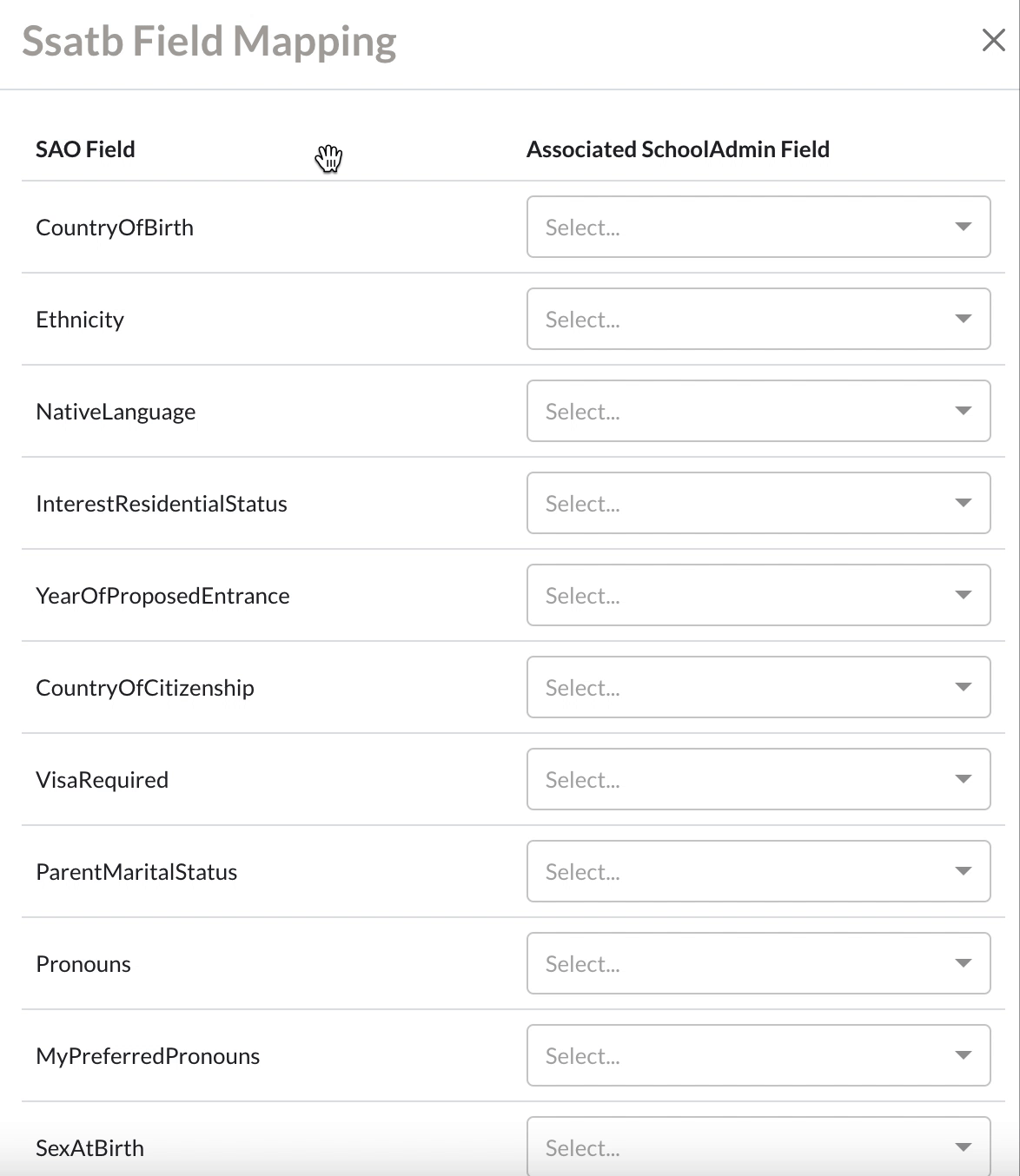

Comments
0 comments
Article is closed for comments.