Overview
The Revenue Recognition Report (Billing > Revenue Recognition Report) displays recognized revenue in each Billing Category, broken down by the months you have set for your Fiscal Year Start and End Months in the Billing Setup page (Settings > Billing > Billing Setup.)
Recognition Period and Fiscal Year Setup
Global settings
Global settings for both fiscal year and revenue recognition can be set within Settings > Financial > Billing Setup. The dates set on that page will act as a default for all of your Billing Categories.
Custom Settings Per Category
You can also set custom revenue recognition start/end months and allocation rules on a category-by-category basis within Settings > Financial > Billing Categories.
Revenue Recognition Report
The months listed in the report are pulled from what you have set in your Billing Setup page (Settings > Billing > Billing Setup) as the Fiscal year start and end months.
On the left side of the report, your Billing Categories are listed along with the GL or account code for the category (if applicable.)
How data is pulled into the report
Items are added to this report based on the allocation rule you have set for them within your Billing Setup page (where you can set a Global allocation rule) or on the Billing Categories page (where you can add allocation rules at the category level.)
At Once
With At Once, the revenue will be posted in full (at one time) in the month that it's recognized in.
- Outside of the recognition period: Anything outside of the recognition period will be posted in full in the first month of the recognition period.
- Reversals: Anything reversed on an account will be recorded (in full) in the month that the reverse occurs.
Equal Spread
With Equal Spread, revenue is spread over the recognition period equally, regardless of when it is added.
- Outside of the recognition period: The revenue is spread equally across the recognition period.
- Reversals: Reversed amounts are equally spread over the full recognition period regardless of whether or not they occur during the recognition period.
Spread with Catchup
With Spread with Catchup, when revenue is added, the amount for all previous recognition period months is lumped into the month the revenue is recognized and the remaining amount is then distributed evenly over the remaining months.
For example, if your school's recognition period is July-June and a contract is signed in October for $2400. You'd see $800 revenue post in October and the remaining $1600 would be spread across November through June.
- Outside of the recognition period: Any revenue added outside of the recognition period is spread equally among the recognition months.
- Reversals: When revenue is reversed, the amount for all previous recognition months is combined and posted in the month the reversal takes place and the remaining amount is spread across the remaining months in the recognition period.
Remaining Spread
With Remaining Spread, the revenue is spread evenly among the remaining months of the recognition period starting in the month that the revenue was recognized in.
-
Outside of the recognition period: If the revenue is added outside of the recognition period, the revenue will be spread over the recognition period equally ( in other words, it will work just like the Equal Spread option.)
- Reversals: Revenue that is reversed is spread evenly across the remaining months of the recognition period starting with the month that the revenue was recognized in.
Export to .CSV
For additional reporting needs, you can export the data to .CSV in the upper right.
Important Notes:
- This report does not necessarily coincide with payments.
- These rules and how they generate on the report, may or may not correlate to payment plans.

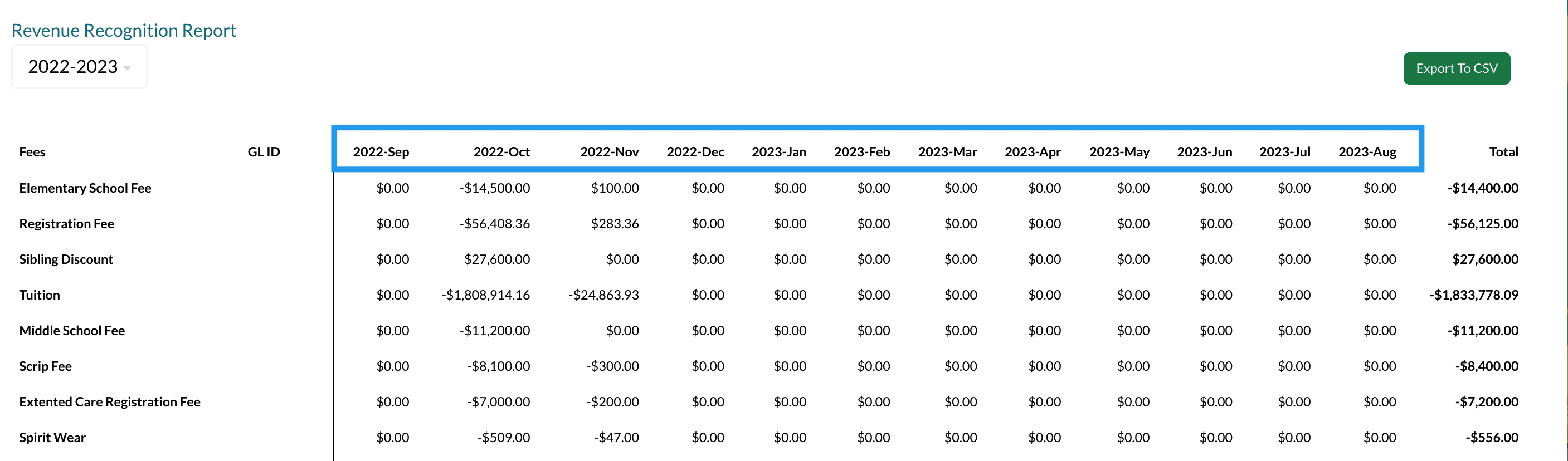
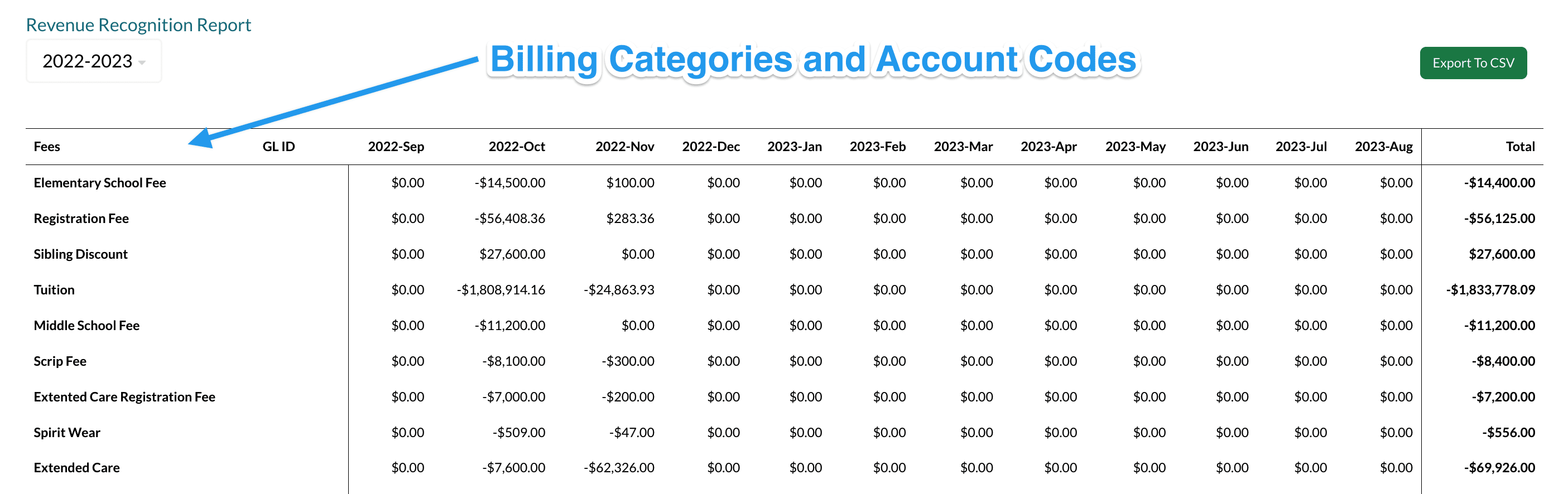
Comments
0 comments
Article is closed for comments.